(4/5) Collect logs with Elastic Filebeat for monitoring Kubernetes
In the next section of this series, we are now going to install Filebeat, it is a lightweight agent to collect and forward log data to ElasticSearch within the k8s environment (node and pod logs). Moreover, specific modules can be configured to parse and visualise logs format coming from common applications or system (databases, message bus).
Configuration
Similarly to Metricbeat, Filebeat requires a settings file to configure the connections to ElasticSearch (endpoint, username, password), the connection to Kibana (to import pre-existing dashboards) and the way to collect and parse logs from each container of the k8s environment.
The following ConfigMap represents all the settings needed to capture logs (find more here to customise this config).
## filebeat.settings.configmap.yml
---
apiVersion: v1
kind: ConfigMap
metadata:
namespace: monitoring
name: filebeat-config
labels:
app: filebeat
data:
filebeat.yml: |-
filebeat.inputs:
- type: container
paths:
- /var/log/containers/*.log
processors:
- add_kubernetes_metadata:
in_cluster: true
host: ${NODE_NAME}
matchers:
- logs_path:
logs_path: "/var/log/containers/"
filebeat.modules:
- module: system
syslog:
enabled: true
auth:
enabled: true
filebeat.autodiscover:
providers:
- type: kubernetes
templates:
- condition.equals:
kubernetes.labels.app: mongo
config:
- module: mongodb
enabled: true
log:
input:
type: docker
containers.ids:
- ${data.kubernetes.container.id}
processors:
- drop_event:
when.or:
- and:
- regexp:
message: '^\d+\.\d+\.\d+\.\d+ '
- equals:
fileset.name: error
- and:
- not:
regexp:
message: '^\d+\.\d+\.\d+\.\d+ '
- equals:
fileset.name: access
- add_cloud_metadata:
- add_kubernetes_metadata:
- add_docker_metadata:
output.elasticsearch:
hosts: ['${ELASTICSEARCH_HOST:elasticsearch}:${ELASTICSEARCH_PORT:9200}']
username: ${ELASTICSEARCH_USERNAME}
password: ${ELASTICSEARCH_PASSWORD}
setup.kibana:
host: '${KIBANA_HOST:kibana}:${KIBANA_PORT:5601}'
setup.dashboards.enabled: true
setup.template.enabled: true
setup.ilm:
policy_file: /etc/indice-lifecycle.json
---
We also configure the indice lifecycle on startup to rollover the indice every day and delete 30 days old indices.
## filebeat.indice-lifecycle.configmap.yml
---
apiVersion: v1
kind: ConfigMap
metadata:
namespace: monitoring
name: filebeat-indice-lifecycle
labels:
app: filebeat
data:
indice-lifecycle.json: |-
{
"policy": {
"phases": {
"hot": {
"actions": {
"rollover": {
"max_size": "5GB" ,
"max_age": "1d"
}
}
},
"delete": {
"min_age": "30d",
"actions": {
"delete": {}
}
}
}
}
}
---
The following DaemonSet file allows to deploy an agent on each node of the k8s cluster to collect logs according to the settings configured above.
##filebeat.daemonset.yml
---
apiVersion: extensions/v1beta1
kind: DaemonSet
metadata:
namespace: monitoring
name: filebeat
labels:
app: filebeat
spec:
template:
metadata:
labels:
app: filebeat
spec:
serviceAccountName: filebeat
terminationGracePeriodSeconds: 30
containers:
- name: filebeat
image: docker.elastic.co/beats/filebeat:7.3.0
args: [
"-c", "/etc/filebeat.yml",
"-e",
]
env:
- name: ELASTICSEARCH_HOST
value: elasticsearch-client.monitoring.svc.cluster.local
- name: ELASTICSEARCH_PORT
value: "9200"
- name: ELASTICSEARCH_USERNAME
value: elastic
- name: ELASTICSEARCH_PASSWORD
valueFrom:
secretKeyRef:
name: elasticsearch-pw-elastic
key: password
- name: KIBANA_HOST
value: kibana.monitoring.svc.cluster.local
- name: KIBANA_PORT
value: "5601"
- name: NODE_NAME
valueFrom:
fieldRef:
fieldPath: spec.nodeName
securityContext:
runAsUser: 0
resources:
limits:
memory: 200Mi
requests:
cpu: 100m
memory: 100Mi
volumeMounts:
- name: config
mountPath: /etc/filebeat.yml
readOnly: true
subPath: filebeat.yml
- name: filebeat-indice-lifecycle
mountPath: /etc/indice-lifecycle.json
readOnly: true
subPath: indice-lifecycle.json
- name: data
mountPath: /usr/share/filebeat/data
- name: varlog
mountPath: /var/log
readOnly: true
- name: varlibdockercontainers
mountPath: /var/lib/docker/containers
readOnly: true
- name: dockersock
mountPath: /var/run/docker.sock
volumes:
- name: config
configMap:
defaultMode: 0600
name: filebeat-config
- name: filebeat-indice-lifecycle
configMap:
defaultMode: 0600
name: filebeat-indice-lifecycle
- name: varlog
hostPath:
path: /var/log
- name: varlibdockercontainers
hostPath:
path: /var/lib/docker/containers
- name: dockersock
hostPath:
path: /var/run/docker.sock
- name: data
emptyDir: {}
---
Finally, we need to grant permissions to filebeat to access some resources of the Cluster.
## filebeat.permission.yml
---
apiVersion: rbac.authorization.k8s.io/v1beta1
kind: ClusterRoleBinding
metadata:
namespace: monitoring
name: filebeat
subjects:
- kind: ServiceAccount
name: filebeat
namespace: monitoring
roleRef:
kind: ClusterRole
name: filebeat
apiGroup: rbac.authorization.k8s.io
---
apiVersion: rbac.authorization.k8s.io/v1beta1
kind: ClusterRole
metadata:
namespace: monitoring
name: filebeat
labels:
app: filebeat
rules:
- apiGroups: [""]
resources:
- namespaces
- pods
verbs:
- get
- watch
- list
---
apiVersion: v1
kind: ServiceAccount
metadata:
namespace: monitoring
name: filebeat
labels:
app: filebeat
---
See the full file
Installation and result
We can now deploy Filebeat:
$ kubectl apply -f filebeat.settings.configmap.yml \
-f filebeat.indice-lifecycle.configmap.yml \
-f filebeat.daemonset.yml \
-f filebeat.permissions.yml
configmap/filebeat-config configured
configmap/filebeat-indice-lifecycle configured
daemonset.extensions/filebeat created
clusterrolebinding.rbac.authorization.k8s.io/filebeat created
clusterrole.rbac.authorization.k8s.io/filebeat created
serviceaccount/filebeat created
Wait until the filebeat pod is Running and you should be able to observe logs in Kibana.
$ kubectl get all -n monitoring -l app=filebeat
NAME READY STATUS RESTARTS AGE
pod/filebeat-l88qj 1/1 Running 0 4m52s
NAME DESIRED CURRENT READY UP-TO-DATE AVAILABLE NODE SELECTOR AGE
daemonset.apps/filebeat 1 1 1 1 1 <none> 4m52s
Now Filebeat is up and running, you can observe logs in different ways. From the left menu, click on "Logs" and you can see an aggregated view of all the logs printed from every nodes and containers. You can filter the logs by any attributes attached to the log (for example a kubernetes label) and navigate over the time:
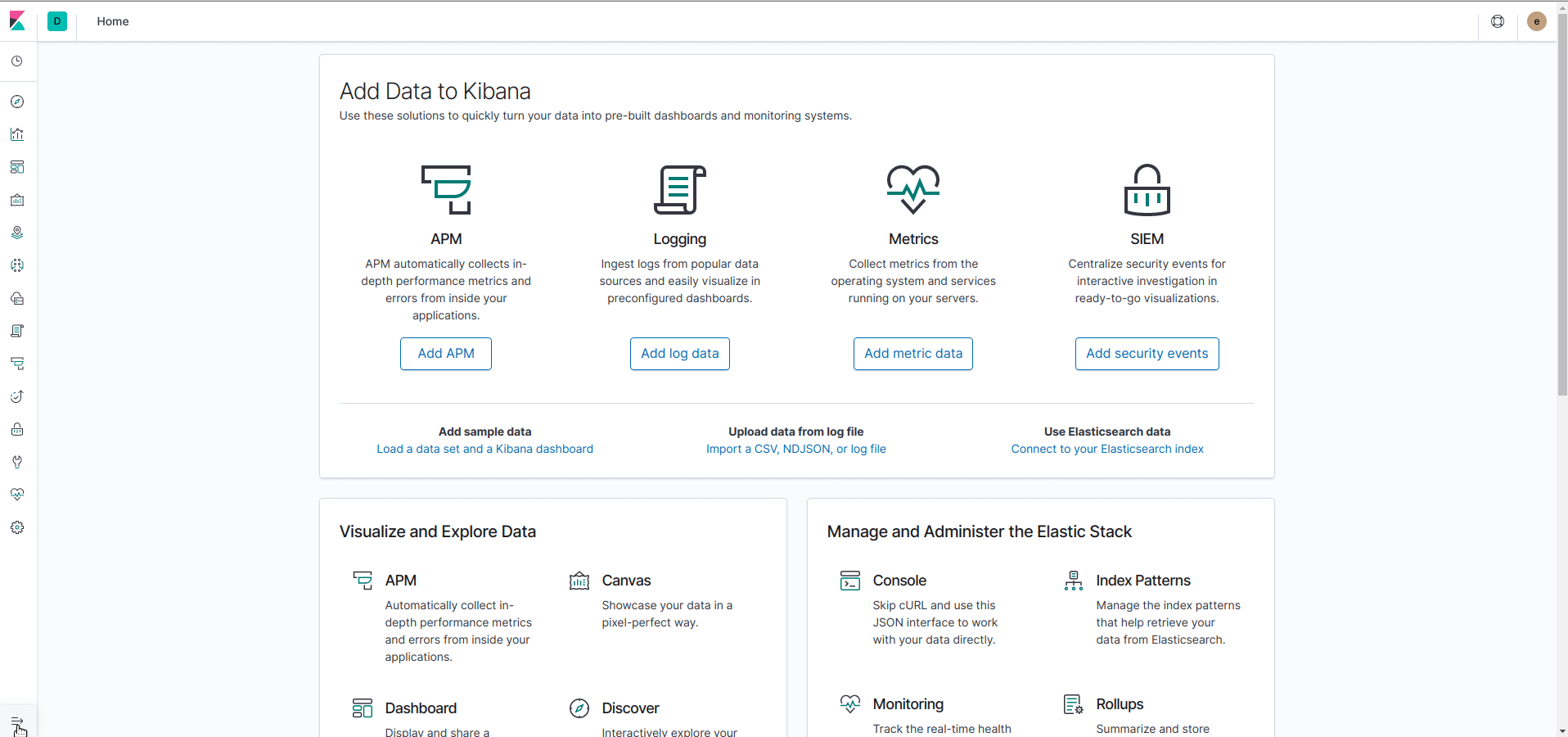
In the Infrastructure view, the logs are now integrated and can be accessed easily for each pod by clicking on "View logs" on a pod or container.

Filebeat comes also with pre-built dashboards imported to Kibana, go to "Dashboards" and you should have a lot of Filebeat dashboards available. We enabled the mongodb module so the dashboard "Overview [Filebeat MongoDB] ECS" should be populated. It give an overview of the state of MongoDB based on the logs (error rate).

Next steps
In the following article, we will learn how to install and configure APM: Collect traces with Elastic APM for monitoring Kubernetes
- Kauri original title: (4/5) Collect logs with Elastic Filebeat for monitoring Kubernetes
- Kauri original link: https://kauri.io/45-collect-logs-with-elastic-filebeat-for-monitori/28b4930506794915be2559dc5ee4b0b1/a
- Kauri original author: Grégoire Jeanmart (@gregjeanmart)
- Kauri original Publication date: 2019-09-03
- Kauri original tags: kubernetes, elasticsearch, k8s, metricbeat, kibana, monitoring, filebeat
- Kauri original hash: QmVco48xYKasdoCbEqsXNXXTQm2eEhMaJihMtvkDniuSxs
- Kauri original checkpoint: QmYRYAA1TRyDiXS6uLXdt6qS8AnW63tqJHYpUQKrdyNz7h